If something catastrophic happened to you computer — theft, hurricane, lightning strike — would you be able to restore your machine to its pristine presence before the accident?
Do you backup your vital data?
Do you backup every day or only when you feel like you have something
“important” you want to save? If you backup, do you use a schedule?
Must you be present during your backups or can your backups run without
you?
David Nanian of Shirt-Pocket Software — an old friend of mine from our Team Toshiba days — has created a fantastic and easy way to backup your OS X machine with his SuperDuper! program.
Setting up SuperDuper! is SuperEasy! The onscreen instructions are simple and magnificent in their easygoing clarity:

You
can also add some other efforts to your backup to guarantee you are in
total control of what SuperDuper! wishes to do for you:
 If
Ifyou are feeling in an Advanced Options mood, you can also get down and
dirty with SuperDuper! and have it add some hardcore stability to your
entire computer system:
 If
IfApple were smart, they would purchase SuperDuper! from SuperDaveNanian!
and make it a bundled part of OS X. Sure, there’s a feeble UnSuper
backup utility you can download from Apple, but it doesn’t have the
depth or the scalability of SuperDuper!
As you can see in the screenshot below my backup speed was around 11 MB
per second via my FirmTek eSATA II card and enclosure
using Hitachi drives — beware that setup cannot yet boot my machine —
and while that may not sound very fast for a 3 GB/s setup, it is
perfectly fine for a first-time whole disk backup.
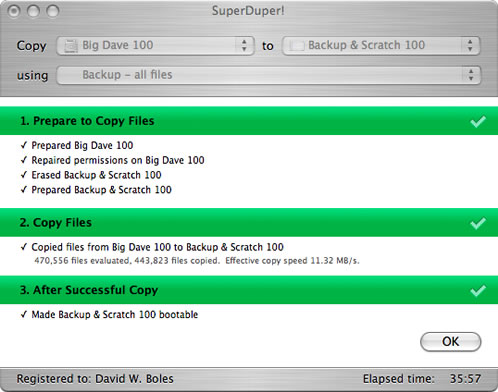
In the future I can tell SuperDuper! to just backup the changed files and everything will zap right along even faster.
In comparison, using my Western Digital My Book
with SuperDuper! gave me 3 MB/s backup speed via USB 2.0 and 5 MB/s
using FireWire 400.
Now the real SuperPower! of SuperDuper! comes in the “Smart Update”
option where only the newest files since your last full backup are
included or removed from that initial backup. This saves you both time
and effort:
 Here
Hereis a screenshot of my SuperDuper! “Smart Update” in action and — don’t
tell SuperDaveNanian! but I was listening to iTunes and watching a Big Brother 7
live stream on Real while this “Smart Update” was happening. I probably
should have closed up everything and booted into Safe Mode just to be
SuperSafe! You can see my copy speed is much faster this time around
than the first time around with an effective midstream copy rate of
30.85 MB/s!

we’re moving with “Smart Update!” It took less than 10 minutes to bring
my backup into an updated state and my overall effective copy speed in
the end was a whopping 44.31 MB/s! Incredible! Nay,
SuperDuperIncredible!

you are a newbie to OS X or if you are a jaded OS X veteran you must
purchase, install AND USE David Nanian’s SuperDuper! because the worlds
— both virtual and real — are dangerous places. Without SuperDuper!
watching your back, your hard disk drive is an unwitting and unprepared
victim in the realm of self-healing.
SuperDuper! gives the life on your
hard drive a chance to recover from any unimagined or imminent death
and purchasing that backed-up peace-of-mind now is better than starting
from scratch and buying a whole new life tomorrow.
Hey this is cool stuff. I’ve had a Mac forever and didn’t know about this backup software. Can you boot from it?
Hello Roger!
Yes, you can use SuperDuper! to boot your machine IF YOU HAVE THE RIGHT DISK. Not all hard drives are created equal so you need to make sure you have the right disk working before you try to use a backed-up drive as your boot drive.
Nice that. So it looks like with your set up it took about 36 minutes to back up all your files the first time, right, using that SATA II setup?
What were backup times like under USB and Firewire?
Yes, it took about 36 minutes to back up over 440,000 files. That’s a lot of files for a new machine I just started to set up!
😀
Under USB 2.0 it took around 3 hours to do the same backup and under FireWire 400 I think the time was around 2 hours.
That’s quite a difference if your time is money!
I’ll have to start saving my money. Sounds like something you got to get.
Hi David,
Do you use anything like this for your Windows XP machines?
Save those pennies, Roger! You won’t regret your SuperDuper! purchase!
Hi Chris!
For Windows I use the Western Digital Backup applet that was bundled with the My Book. There are other, more severe, and more robust backup programs out there for Windows.
I know some people really like this:
http://www.apricorn.com/product_details.php?ID=381
My ThinkPad has its own backup and restore feature but it is so unfriendly to use I have never used it. I just copied important files onto a USB stick and crossed my fingers if it ever came to a full reinstall after a disaster.
I desperately needed something like this before last weekend when I lost my hard drive!
Nicola!
My heart goes out to you. There’s nothing more painful than losing everything in a drive crash — but the great thing that comes out of it is you never let it happen to you again.
The sting of that experience forces us to learn to get a reliable and ongoing backup solution.
Let us know if you need some help or advice on deciding how to backup your invaluable stuff!
Thank you ……….
Yes it does teach a hard lesson. One external hard drive on order!
Had one shot at recovering the data which was about 30% sucessful , I am handing it over to a “man who can” to have another crack at it. Most of it I can live without – or can reconstruct from working papers and notes. The hardest loss was of private pictures in a seperate folder to keep away from prying eyes.
Thank you again for your kind words and offer of help.
Hey Nicola!
Your comment, for some reason, was tagged as Spam by Akismet! I’m glad I was able to rescue your comment and I have no idea why it was tagged. Maybe it was your funky “man who can” line that looked curious to the Spam filter or something! Ha!
External drives are wonderful. They should come with every new computer purchase!
😀
I use mine all the time for storage and for running programs I don’t want cluttering up my internal drive.
I hope you get your pictures back! You should really upload those to a service like Flickr to store a copy. That’s what I do and you can mark them all private so no one but you can view them — that’s what I do, too.
GOOD LUCK!
Thank you again – I have a photbucket account for my current stuff – I just had’nt considered uploading the older ones – mores the pity. However lesson is now firmly learnt!
That’s an excellent plan to use Photobucket, Nicola! Having all your most valuable stuff away from you on secure server is the best way to protect your stuff if something awful happens to you or your home.